Makeswift plans limit the number of times you can publish your site in a given
month, so you should use your publishes responsibly. Please refer to your
plan for full details.
Previewing
Makeswift allows you to share a preview link of your site with others. The preview
link will always show the latest changes made in the Visual Builder, even if they have not
been published. You can find the Preview button at the top right of the Visual Builder’s
browser bar.
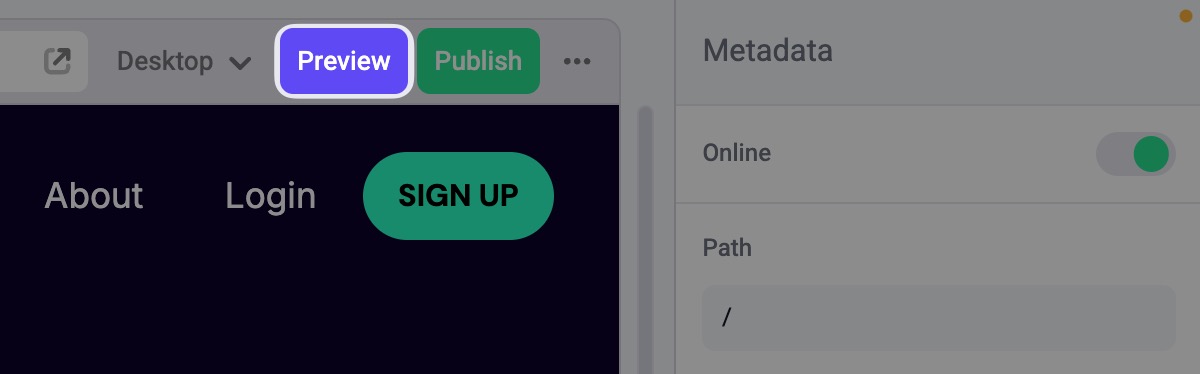
How to publish
You can find the Publish button at the top right of the Visual Builder’s browser bar. Only users with Publisher, Admin, and Owner roles will be able to interact with the Publish button.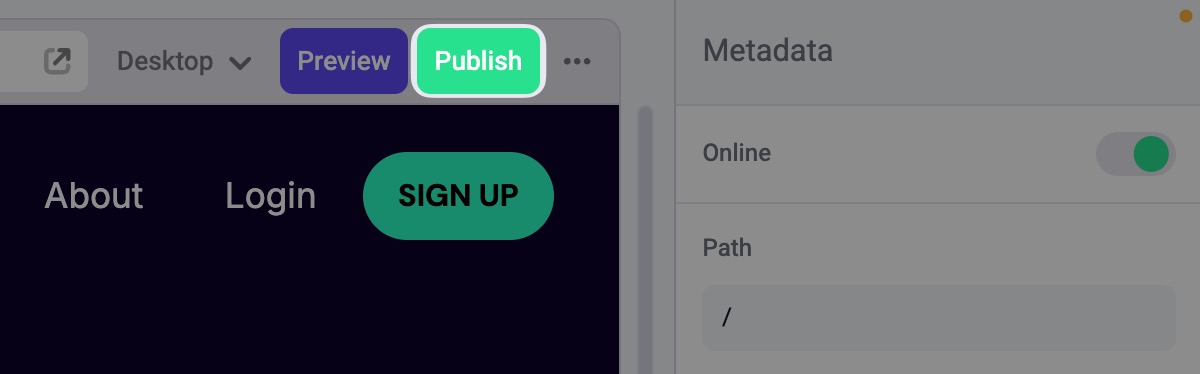
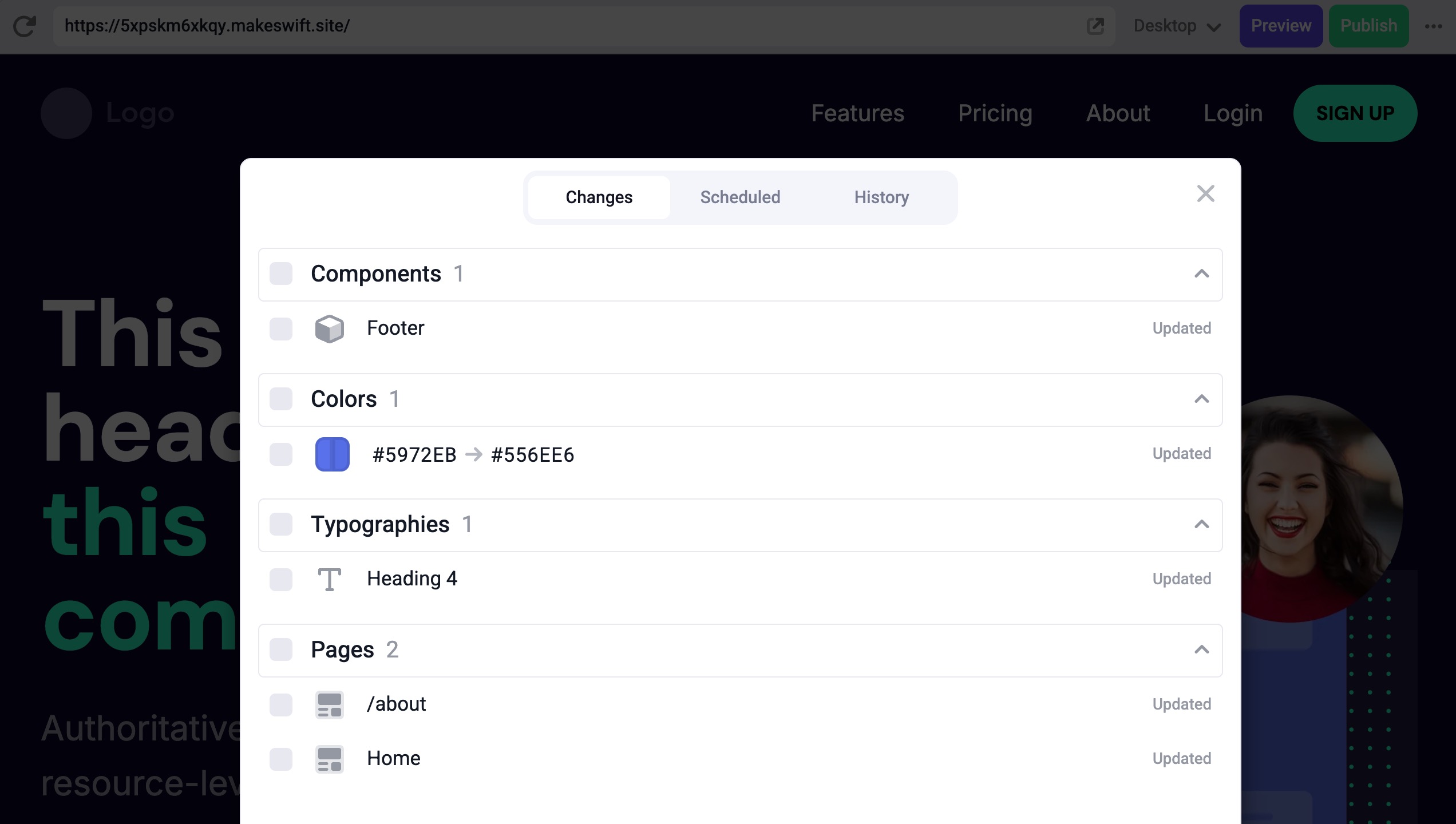
Publishing pages
No changes made to pages will take affect on your live site until they are published, including deleting pages or editing their URLs. Pages with recent changes will appear in your publish dialog with a change status found to the right of each page. The different page statuses are the following:- Updated
- Created
- Deleted
- Taken online
- Taken offline
- Path changed
Publishing offline pages
Edits made to offline pages will not appear in the publish dialog. To publish an offline page, you must first set it to be online. To do so, navigate to the offline page and deselect all elements in the Visual Builder. In the Properties Sidebar, click the Online toggle to turn it green and set the page online. You will now find that page included in the publish dialog.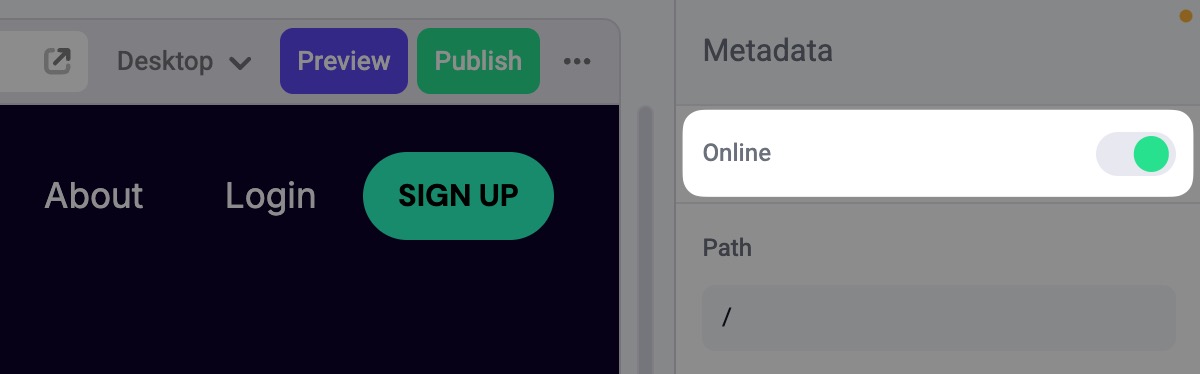
Publishing site resources
Like pages, edits made to site resources will be displayed as individual, publishable items. Site resources found in the publish dialog include:- Components
- Colors
- Typographies
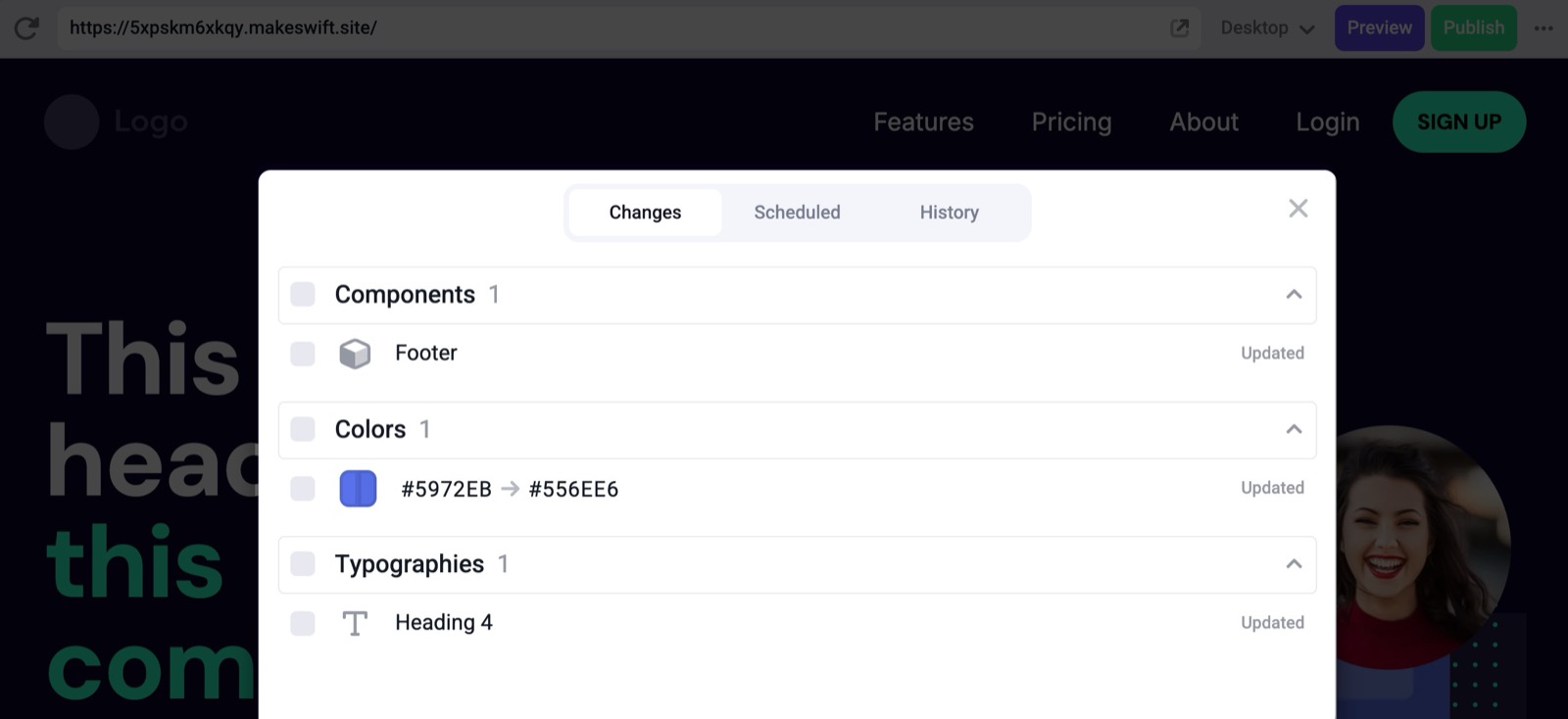
Scheduling publishes
In addition to publishing changes immediately, you have the ability to schedule
publishes in the future. Here are a couple of important things to understand:
- Scheduled changes won’t show up in the the Changes tab while they are scheduled
- You can cancel a scheduled publish at any time before the scheduled time arrives
- If you cancel a scheduled publish, those changes will reappear in the Changes tab
- You can create multiple scheduled publishes
Although you can have multiple scheduled publishes at a time, we recommend
avoiding overlaps in changes across them. This way, you have a clear idea of
which changes will be published at which time.
Site history
Makeswift automatically creates a version of your site every time you publish and stores it for up to 30 days. You can find the previous versions of your site in the History tab of the publish dialog.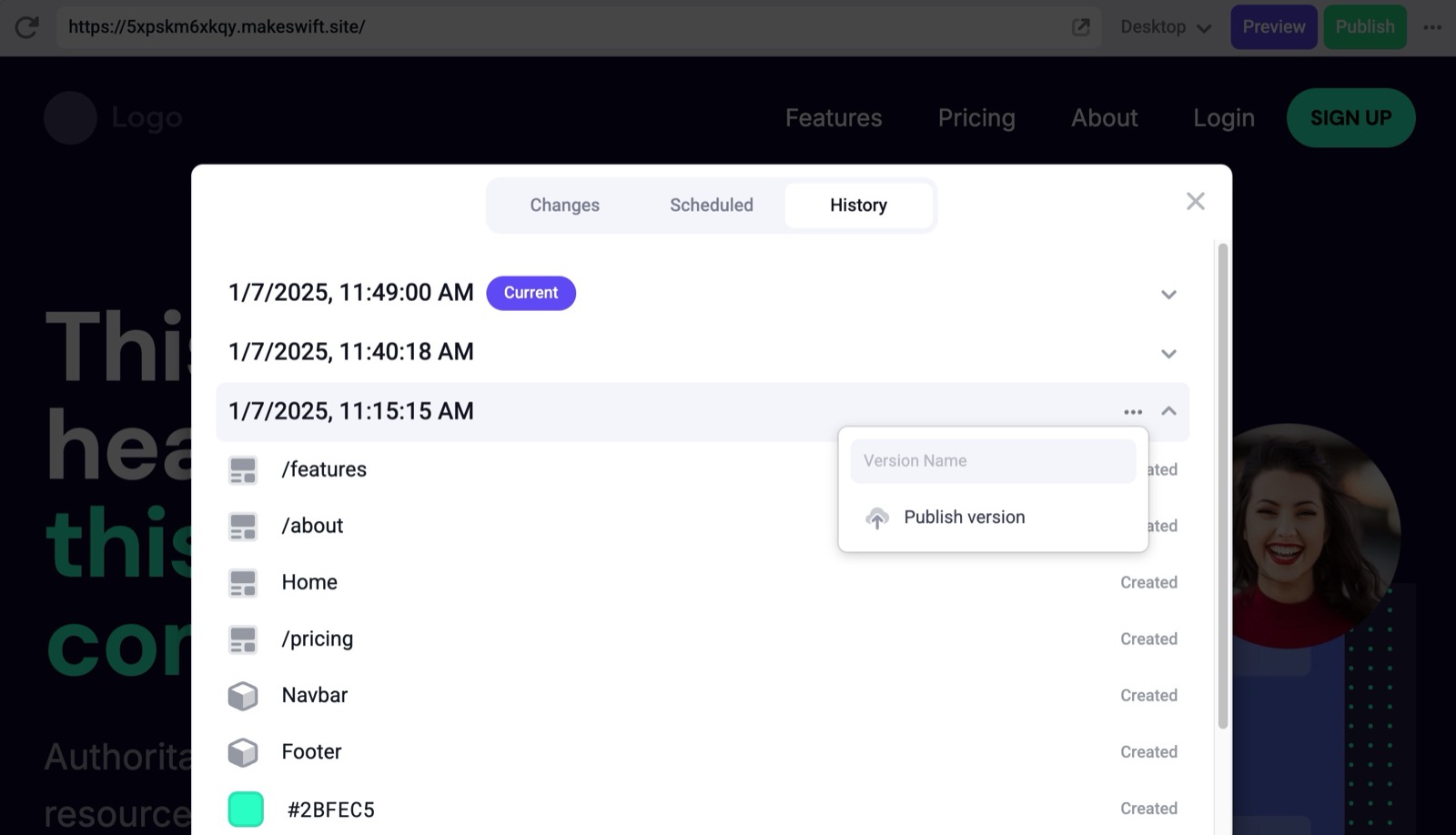
Discarding changes
Before you publish, you have the ability to discard changes to pages and resources. This will effectively reset the current state of that specific resource back to the state that was already previously published. You can find the discard change button when hovering on a page or resources listed in the publish dialog.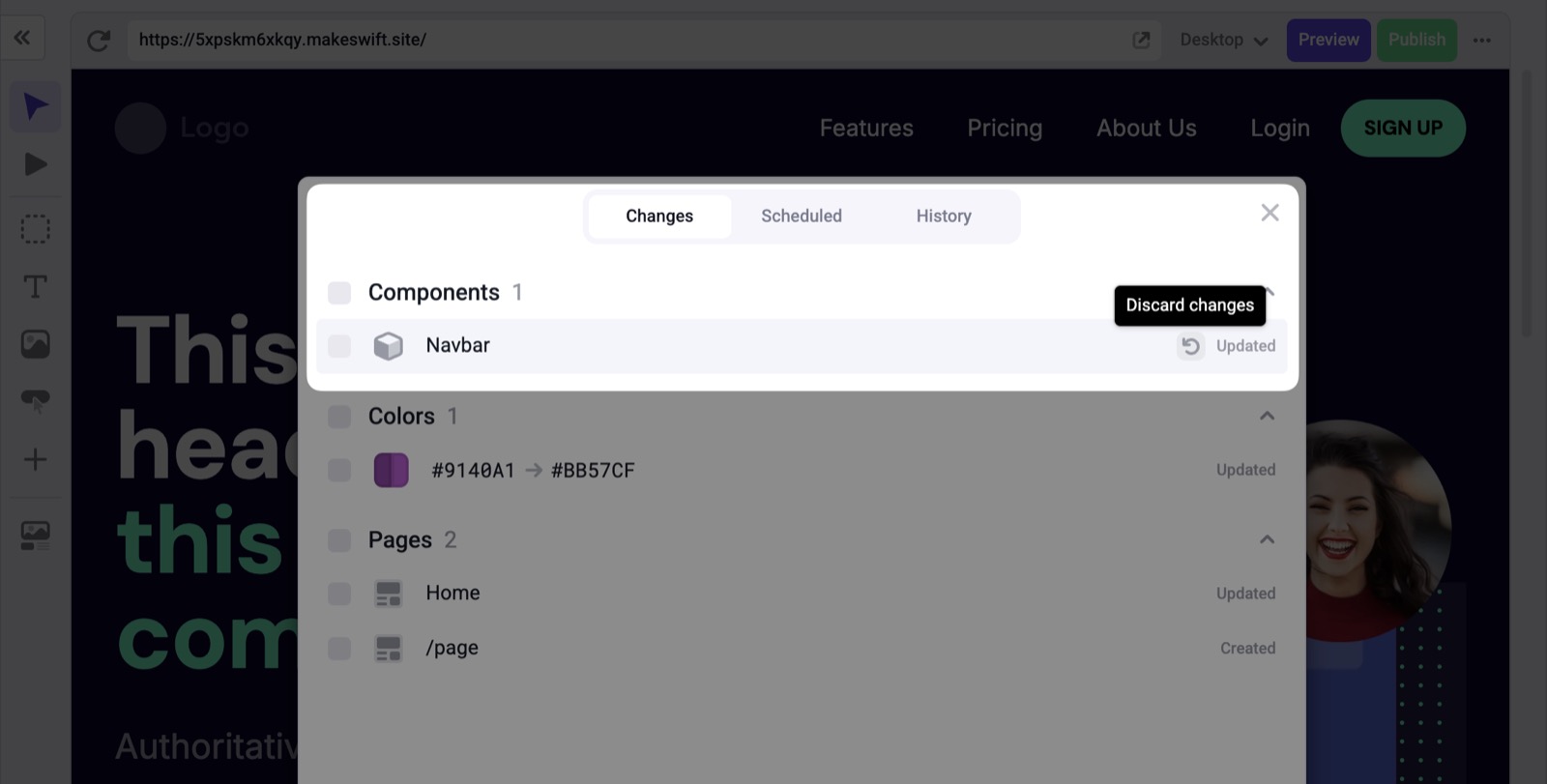
Best practices
Maintaining a consistent publishing workflow is key to keeping your site in sync. Here are some best practices to follow:Utilize previews
Previews are a great way to test your changes before publishing them. You can find the preview button at the top right of the Visual Builder’s browser bar.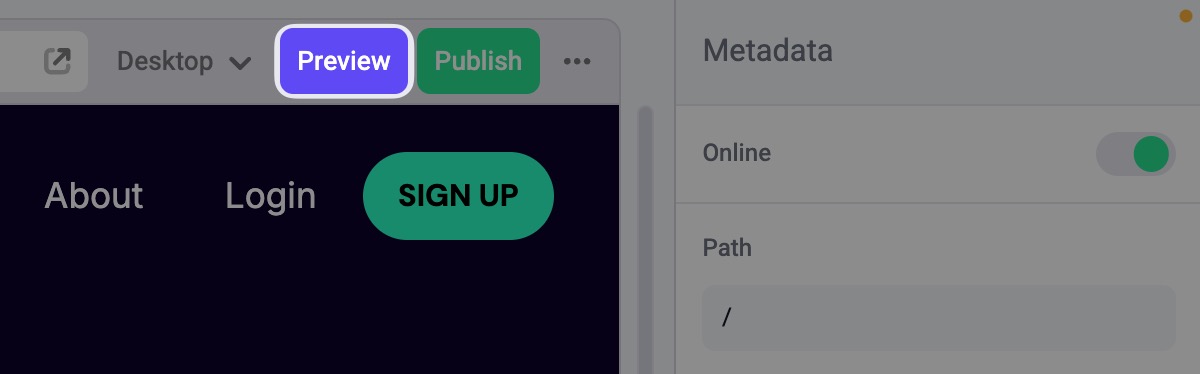
Publish dialog hygiene
You should strive to keep your publish dialog clean and organized. This will help you avoid accidentally publishing changes you haven’t reviewed or want to publish. To do this, you should:- Aim to have your publish dialog clean before starting a new session.
- Be aware of what is in the dialog ahead of editing or creating a new page, resource, or component.
- If you’re working on a team, communicate with your team members about what you are working on and what you are publishing.
Publishing in batches
Publishing in batches is a great way to keep track of the state of your site in different points in time. This will also help you leverage the site history feature to revert to a previous state of your site. To do this, you should:- Publish your changes in batches that make sense for you team. If you’re working on a new section of your site, publish that section in a single batch.
- Name your batches after publishing them. Makeswift will use the time and date the batch was published to name the version of your site, but you can also give it a custom name in the History tab.
- If you’re working on a team, communicate with your team members about what you’re planning to publish and when.
- Consider your publishing frequency. If you’re making fewer changes, you may want to publish in a single batch less often. If you’re publishing changes frequently, you may want to publish in smaller batches more often and consider a plan with appropriate publishing limits.
